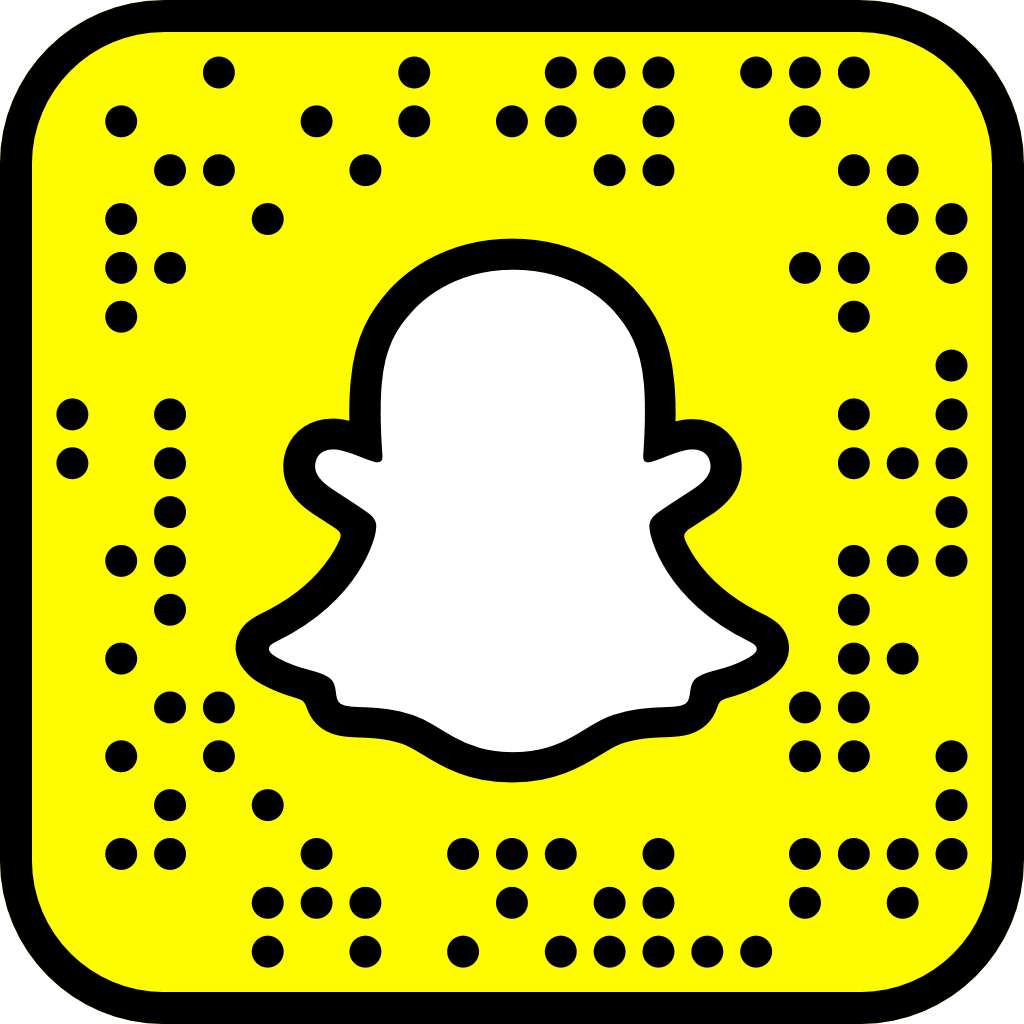Tutorial to Link Apple Health’s Cycle Tracking
Linking apple health – for iphone users
If you use an iPhone and/or Apple Watch, this method may work best for you! Apple Health accumulates the data you input and/or the data from your period tracking app. You can easily share this info with HHGI without the need for premium subscription costs that some apps make you purchase.
All health data that you share with HHGI will remain confidential. We won’t share your data with anyone.
step one
Add Havasu Helping Girls to your phone’s contacts. Click the button below, scroll to the bottom, and click “Create New Contact.”
If you are not visiting this page from your iPhone, you will need to add the contact to your phone manually.
Add HHGI to contactsStep Two
Open the Apple Health App. Click on the icon below to open the app on your phone:
Step three
Click on the Sharing option at the bottom of the page. Then click on Share With Someone:
step four
Begin typing Havasu Helping Girls into the search box. When the contact appears in the list, click on it.
step five
Click on Set Up Manually:
step six
Health Alerts are not needed, you can simply click on Next. On the Select Topics page, scroll down until you find Cycle Tracking and click on See All.
step seven
On this screen, you will choose what to share. The minimum data needed to link is the options for Menstruation and Period Prediction (red arrows). If you wish, you can share all related Cycle Data by clicking on both Turn On All options (green arrows). After you make your selections, click on Done at the top right.
step eight
You will be back on the Select Topics screen, just click on Next. On the review page, click on Share. Your invitation will be sent to HHGI. Once we receive the invitation, we will accept it and link your data to your Period Supplies Subscription. You’re Done!